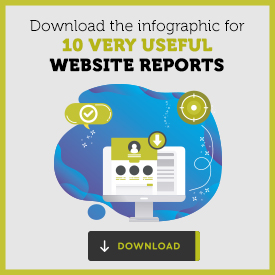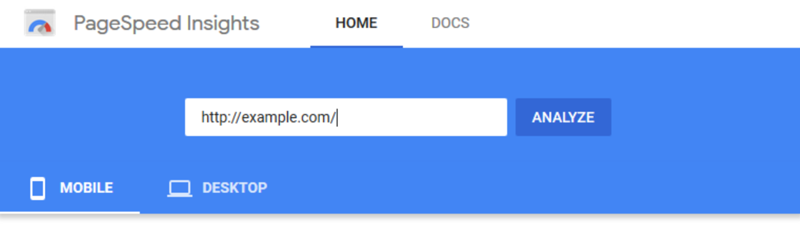There are a myriad of helpful reports available which will help you know how to improve your business website. However, there are some that we think stand out from the rest. And so… we offer you our top top 10 list. Get Your Own Free Website Report HERE.
Top 10 Website Report Tools:
- Google Analytics
- Website SEO Audit Tool
- PageSpeed Insights
- Sucuri SiteCheck Website Security Scanner
- Wave Accessibility Evaluation Tool
- AHREFs Backlink Checker
- MX Toolbox DNS/MX Lookup
- Pingdom Speed Test
- IP Address Lookup
- Byte Check
And now for the deep dive…
1. Google Analytics
As many know, Google offers a free analytics service. With Google Analytics, a code is added to the website which allows website owners to track and create reports based on website traffic.
Want help running your reports? We love this stuff! Contact SiteHatchery HERE.
![]()
It’s quite the marketing tool. As a user of the platform, you can measure your advertising return on investment.(ROI). As well as track your website videos, flash, applications and even your social networking sites.
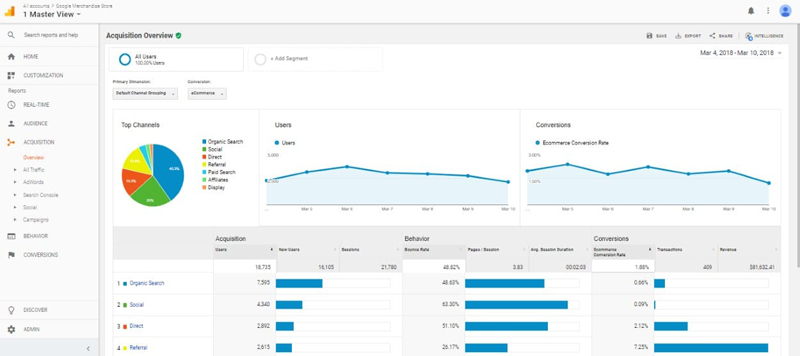
With Google Analytics, website owners and administrators can find the answers to commonly asked questions. Here are a few of the areas Google Analytics can help:
- How many visitors does my website get?
- What’s the location of my visitors – where are they from?
2. Website SEO Audit Tool
Visit SiteHatchery SEO Audit Tool
The Website SEO Audit Tool is a free multi-purpose tool that evaluates and grades websites based on the strength of various SEO factors. The metrics are a valuable component for website developers who want to make their website perform better for users and rank better in search engines.
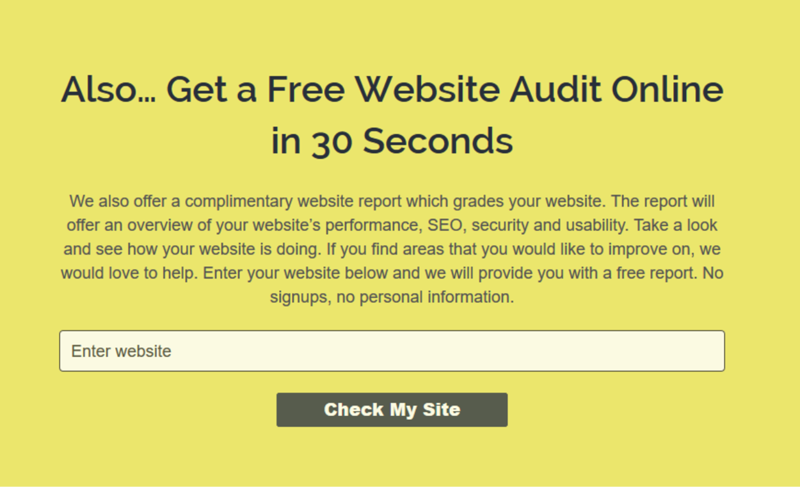
When a webpage or target URL is tested, the report will display an overall Grade using an A+ to F- scale.

The testing process focuses on five key areas. These areas are:
- SEO
- Usability
3. PageSpeed Insights
https://developers.google.com/speed/pagespeed/insights/
PageSpeed Insights (PSI) is a performance grader for web pages.
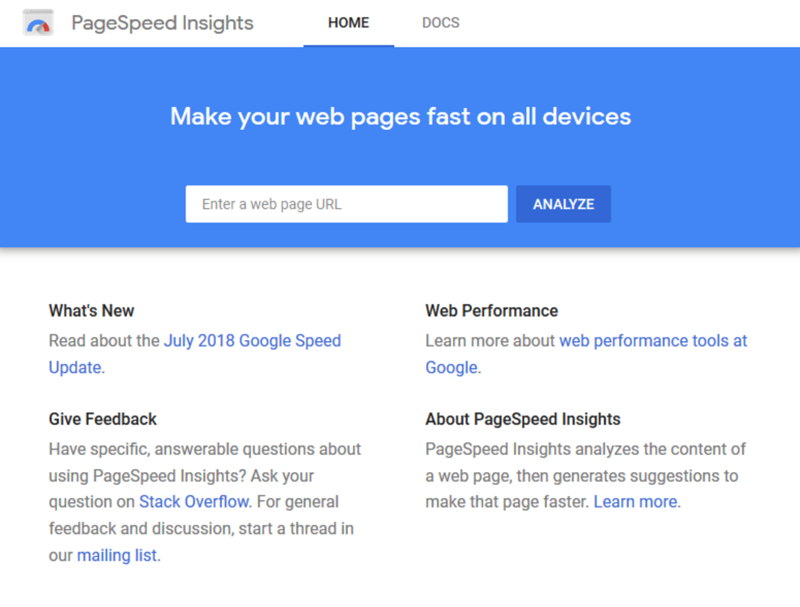
With PageSpeed Insights, the program uses mobile and desktop devices to report the performance of a web page.
PageSpeed Insights will evaluate the URL and grade the webpage based on a list of criteria. Included with the grade and scoring are suggestions to improve the performance of the webpage, if adjustments are needed. On the report, you will find the following information:
- URL Performance Score
- Real-World Field and Lab Data
4. Sucuri SiteCheck Website Security Scanner
Sucuri Sitecheck is a free website security checker.
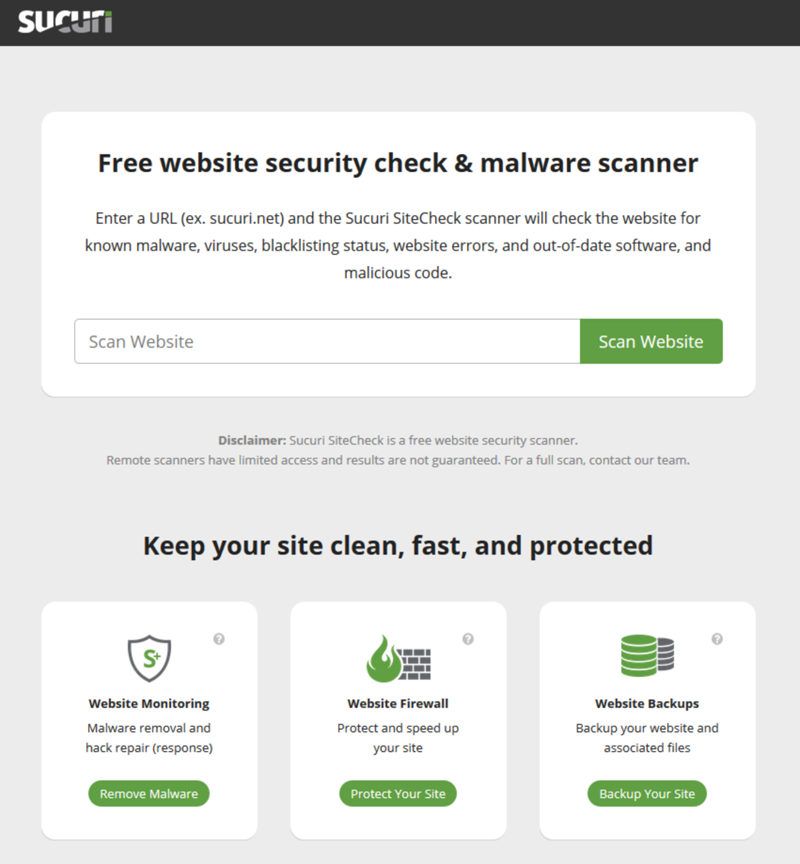
Sucuri Sitecheck scans for errors, viruses, blacklist status, malware and out of date plugins and software.
READ MORE
5. Wave Accessibility Evaluation Tool
Using WebAIM’s WAVE allows website designers and developers to evaluate web content for accessibility issues. The WAVE program will review the webpage URL notify you of their evaluation using icons and indicators. Each icon, box, and piece of information added by WAVE presents some information about the accessibility of your page.
Summary
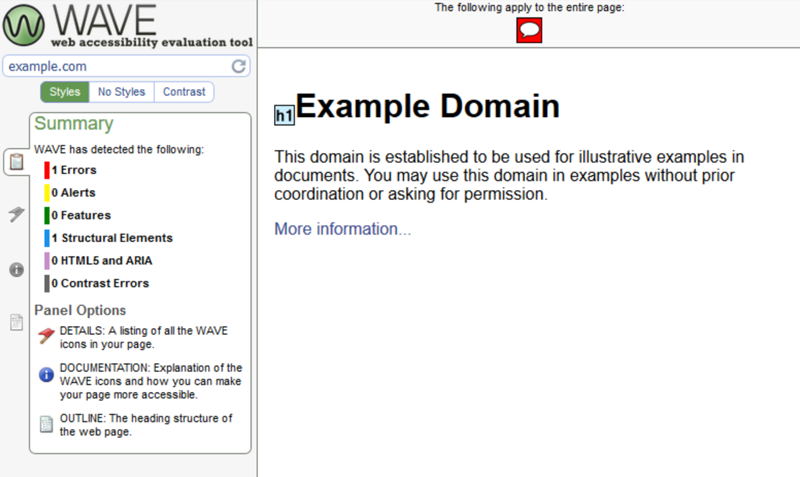
The WAVE Summary displays the results of its page evaluation, highlighting the performance of the page in the following areas:
- Errors
- Alerts
6. AHREFs Backlink Checker
Visit AHREFs Backlink Checker Tool

Want to run an audit on your own site? Generate a free website report HERE.
Ahrefs.com is a valuable tool for website owners, administrators, designers and developers who want to know their backlink and SEO analysis. Presently, they stand out from the crowd who offer similar services due to having the largest base of live links, a huge Index and the fastest speed when it comes to index updates.
READ MORE
7. MX Toolbox DNS/MX Lookup
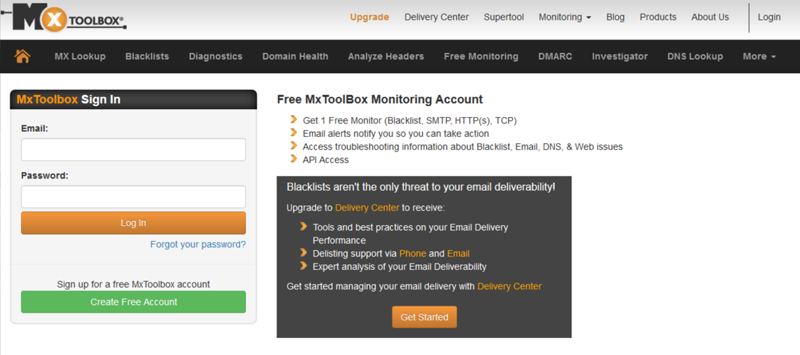
MXToolbox is probably one of the lesser known reporting tools, due to its higher level of reporting. MXToolbox is a powerful Mail Exchange / MX Records server tool which helps analyze and monitor server systems. They offer free lookup tools, along with a couple paid monitoring solutions. MXToolbox is a valuable piece of software to have in your arsenal that makes life easy for anyone who does network or system administration.
In MXToolbox, there are nine product service features listed in the menu. These are not all the services they offer, but these are the main system tools which can be found within the menu. These system tools are:
- MX Lookup
- Blacklists
8. Pingdom Speed Test
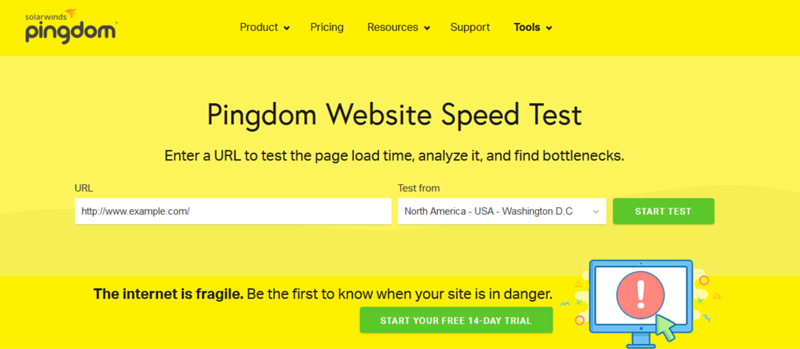
Pingdom is a useful tool when it comes to being performance monitoring for your website. They are cost effective and reliable uptime.
Want to run an audit on your own site? Generate a free website report HERE.
Pingdom uses more than 70 global polling locations which they use to test and verify websites. With Pingdom you can test and evaluate your websites’ performance, interactions and uptime for a better visitor experience.
READ MORE
9. IP Address Lookup
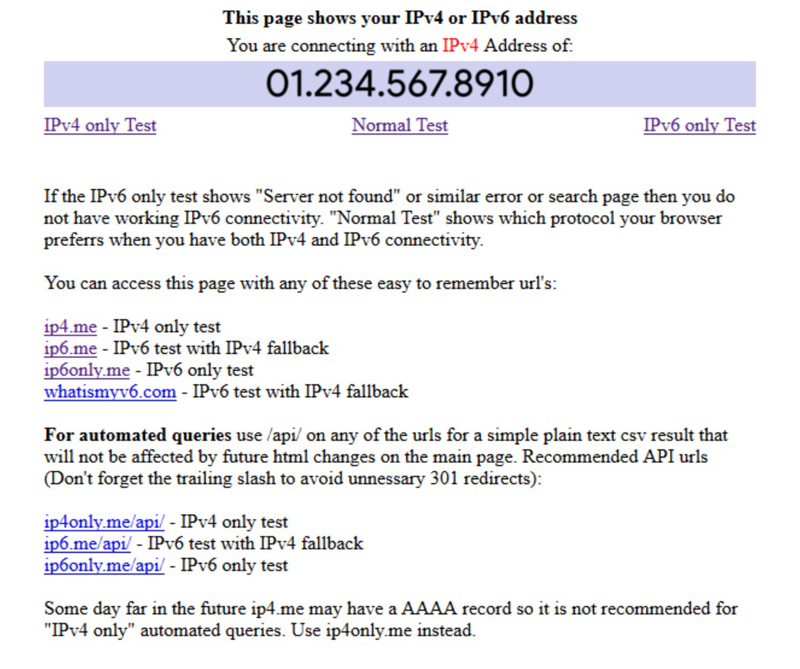
IP4me is a IP Address Lookup tool. When a user visits the website, the tool will automatically display the visitors IP Address on the webpage. If the visitor would like to know their IPv6 Address, the option is available on the page and will display the users UIPv6 number.
What is an IP Address?
An IP (Internet Protocol) Address is a unique identifier that links to all online activity a person does. Kind of like an ID card for the digital world. This information follows you with each place you go, carrying with it certain identifiers of who you are and where you come from.
READ MORE
10. Byte Check
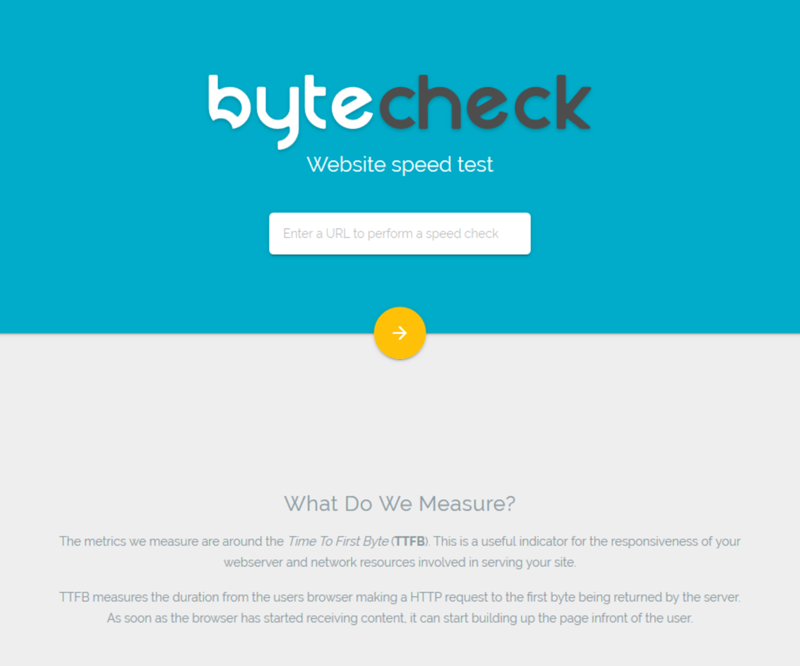
Byte check is a Website Speed Test tool measuring the metrics around the Time To First Byte (TTFB). With Bye Check, visitors can enter their domain URL and evaluate the performance of their webserver, and network resources that are involved with serving their site.
READ MORE
Want to run an audit on your own site? Generate a free website report HERE.